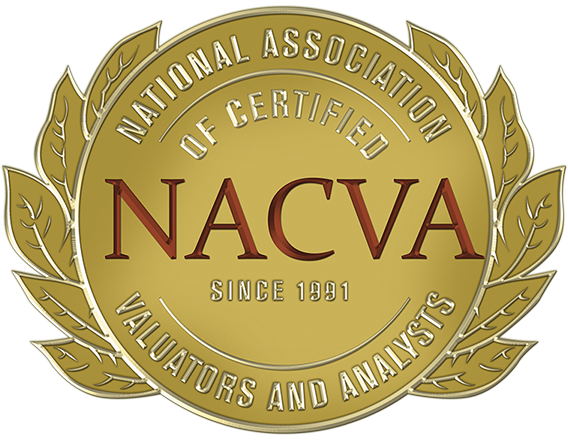ValuSource business valuation software has been around for over 30-years with many of our users using it since it first came out. The latest version of ValuSource Valuation Software is our best yet and we will be rolling it out across the board later this month. From a usability perspective, the new version is very similar to VSS 8 in how it works but with a new and improved user interface, increased speed and solid all-around user experience. Plus, some new great features. Here is a breakdown of what users can look forward to.
VSS9 NO LONGER requires Microsoft Excel (unless you want to edit spreadsheets)
One of the most significant changes to VSS9 is that you no longer need Microsoft Excel to run the Analysis portion of the software. This change makes the software much faster to use, provides for an integrated application that does not require the separate toolbar that VSS8 needs and keeps the software from being impacted by the frequent changes to Excel.
Complete Rebuild – UPDATES no longer require running in administrator mode
It’s now easier for us to update the software and for you to install those updates. The program is more robust, especially when it comes to integration with Microsoft Excel and Word. You may not notice some of the changes because they are behind the scenes, but we are sure you will appreciate how much better the software works.
Improved User Interface
The most obvious change users will notice is the application’s new look and feel. Windows are now color coded: Analysis windows are green; Report windows are blue and Data windows are red.
The VSS8 always on top toolbar has been replaced with a standard windows application. This means you can have more than one window open at the same time which is especially helpful when you want to see the report at the same time as the analysis.
More Flexibility for Viewing the Analysis
The Analysis window view has changed slightly. The workspace does not extend beyond the schedule, in VSS8 you could scroll below and to the right of the schedule, but not in VSS9. We encourage you to check out the view menu, particularly the new page setup tabs and printing tabs which make it easier to customize the view.
Simple Switch Between Applications
When you open the software, you will see the module selection window below.
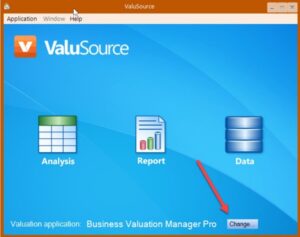
The Valuation Software Suite includes a number of applications, the default application in ValuSource Pro. However, if you select the Change button in the bottom right corner, you can select which valuation application you want to use including ValuSource Pro, Business Valuation Manager Pro, Express Business Valuation, and ValuSource Pro International.
VSS9 is Now a Standard Windows Application
Now you can move and sized it just like any other Windows application! VSS8 had a top menu that did not work like a regular Windows application. This made it less flexible and it harder to learn, especially when using multiple monitors.
Now you can size or drag any window in VSS9 to any one of your monitors and even open more than one VSS9 window at a time (i.e., Analysis window, Report window, or Data window). In the Tools menu, there are some new options such as Open Last Analysis automatically or Check the Web for Updates. Both options can be turned on or off.
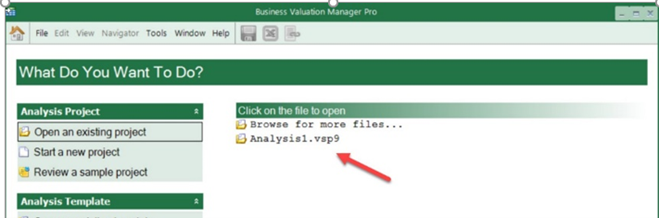
Complete integration with KeyValueData and BVDataWorld
Means you can easily find the data you need from within the Analysis module, from any schedule that downloads data.
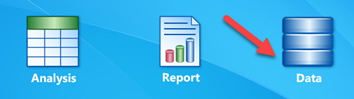
You can also view the data if you don’t need to download it into the valuation software by accessing it on the web at www.keyvaluedata.com if you purchased your data from NACVA and from www.bvdataworld.com if you purchased your data from ValuSource.
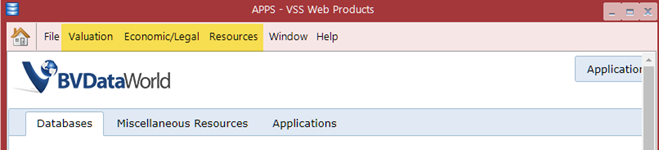
Improved Report Writer
The report writer has been significantly improved. Word fields are now used to bring cells from Excel into Word, instead of using chevrons “{text from excel}” and hidden text that were used in VSS8. Ranges and charts are brought into the Word document as pictures.
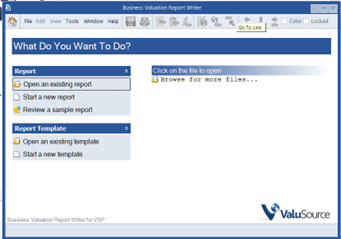
In Word, fields can be shaded or not, it’s sometimes helpful to see where the fields are in the document. To see the fields, go to Word Options, then Advanced Options. Scroll down to Show Document Content. Use the drop down to show fields always. Fields pick up the style of “Normal”.

More Options for Ranges & Charts
The Report window icons on the menu are very similar to VSS8, there are new options for locking links and switching between color and black & white. These are for the ranges and charts. If locked is checked, then the link will not update. If color is checked, then the excel image (if it is printed in color) will be brought across in color.
If you are already a subscriber to our software or would like to subscribe, click here.